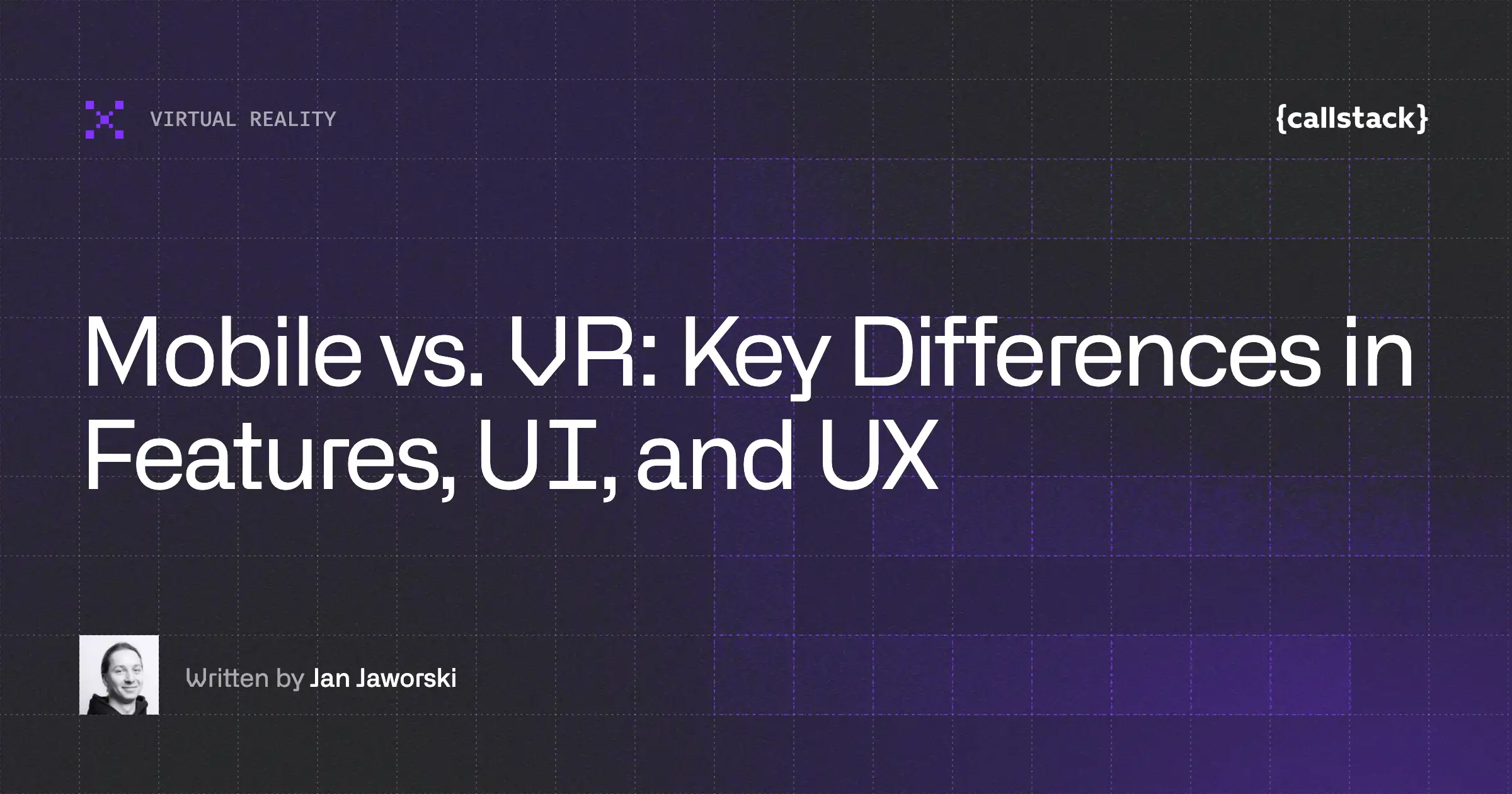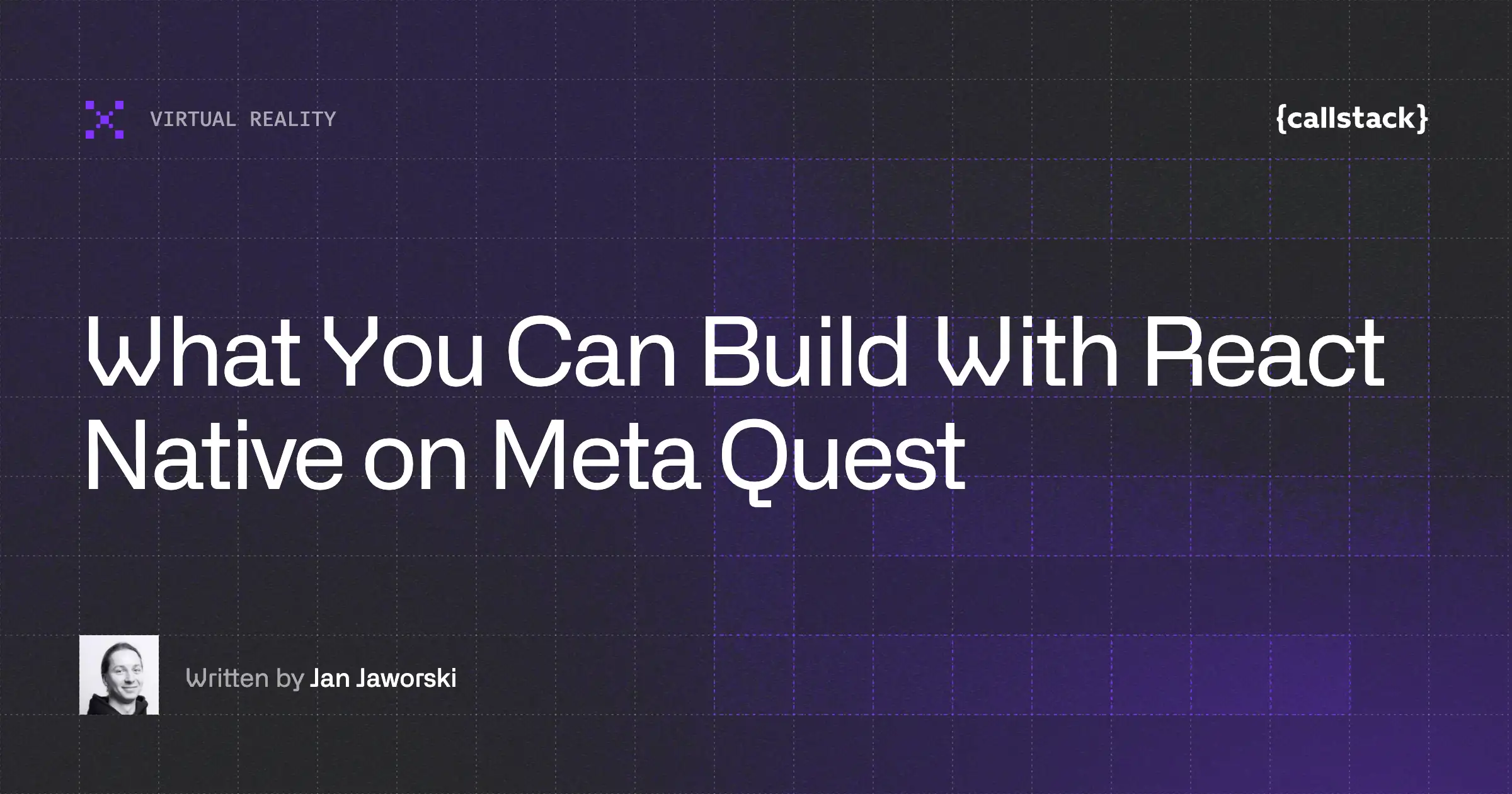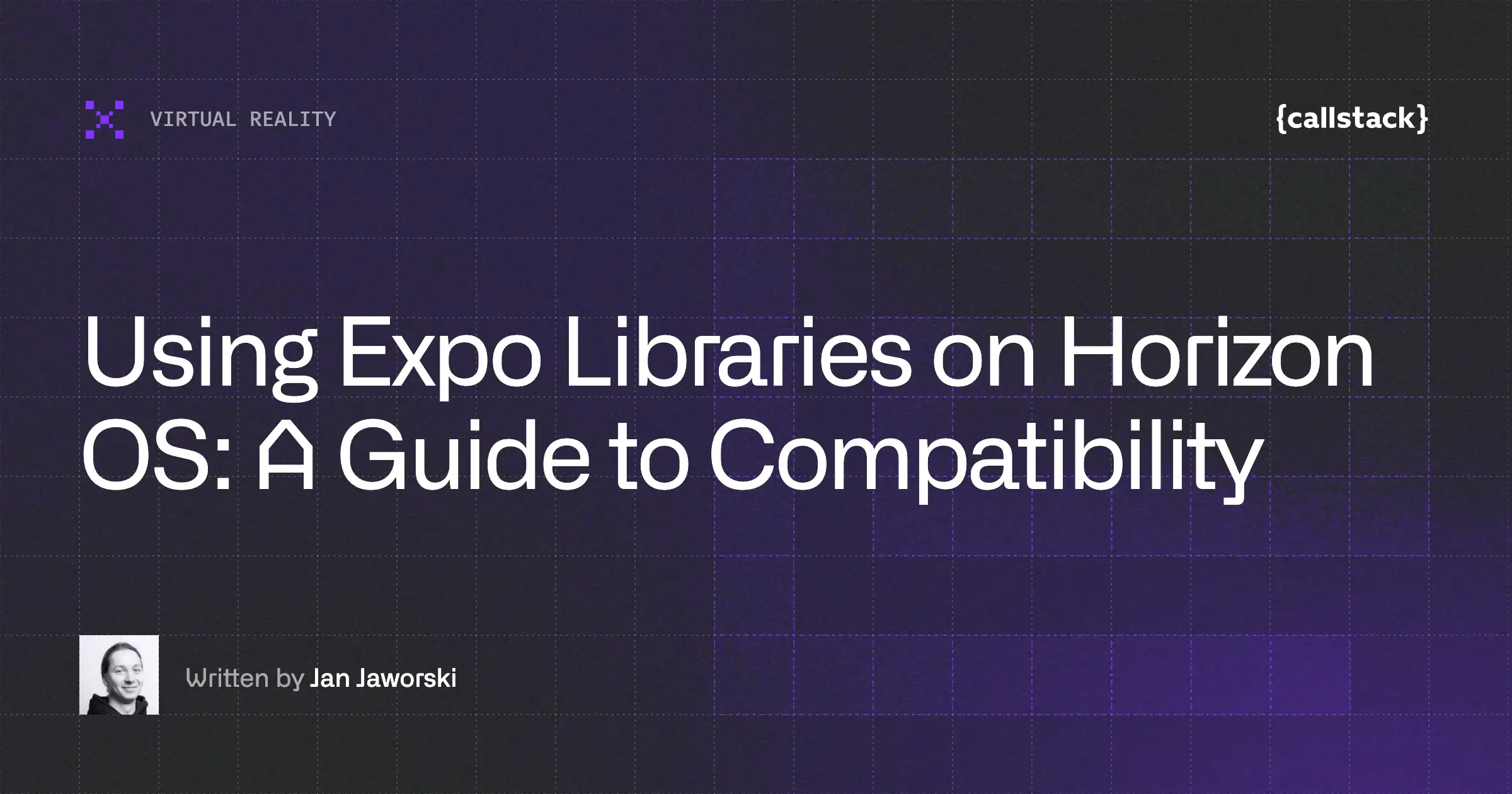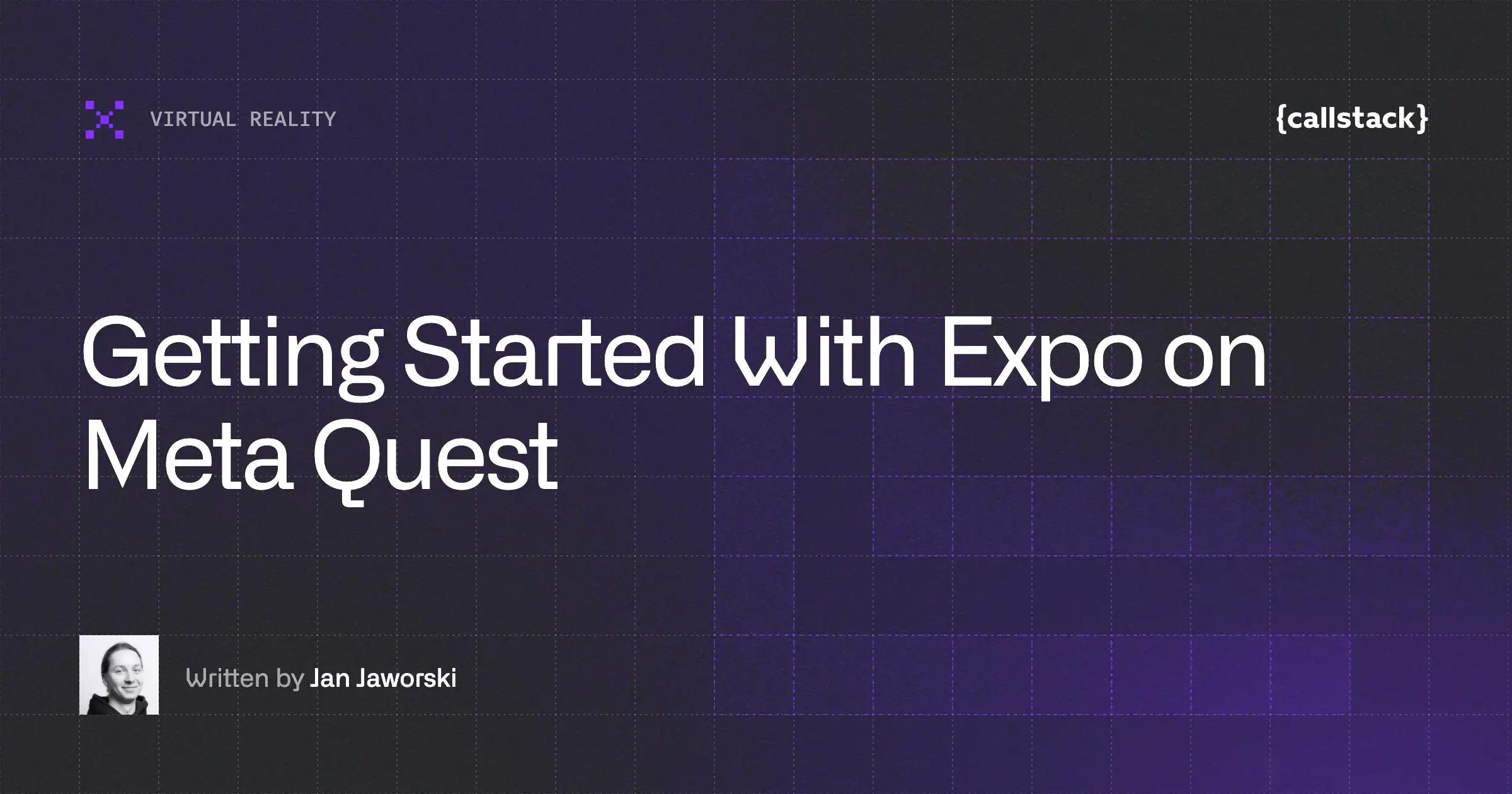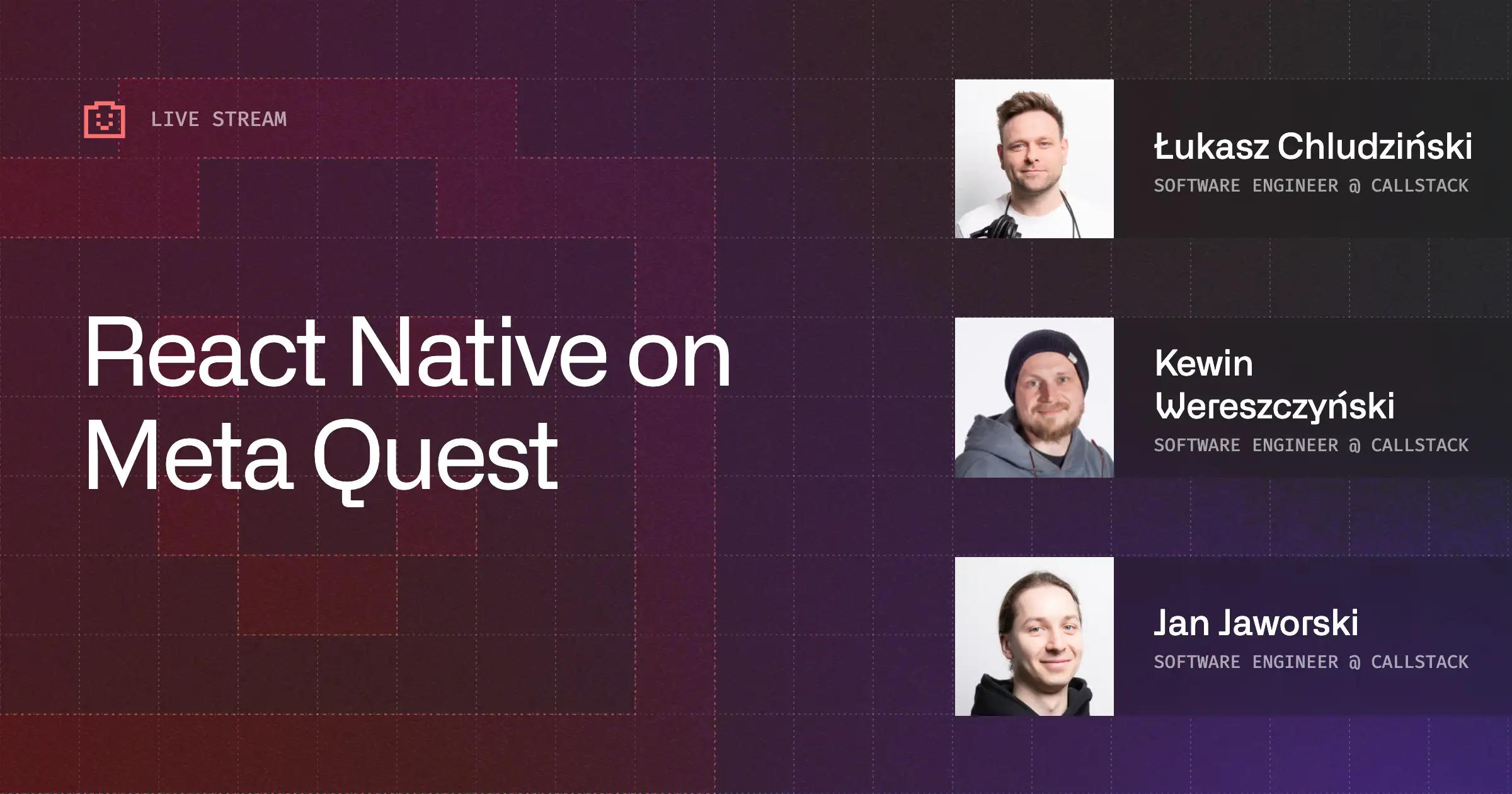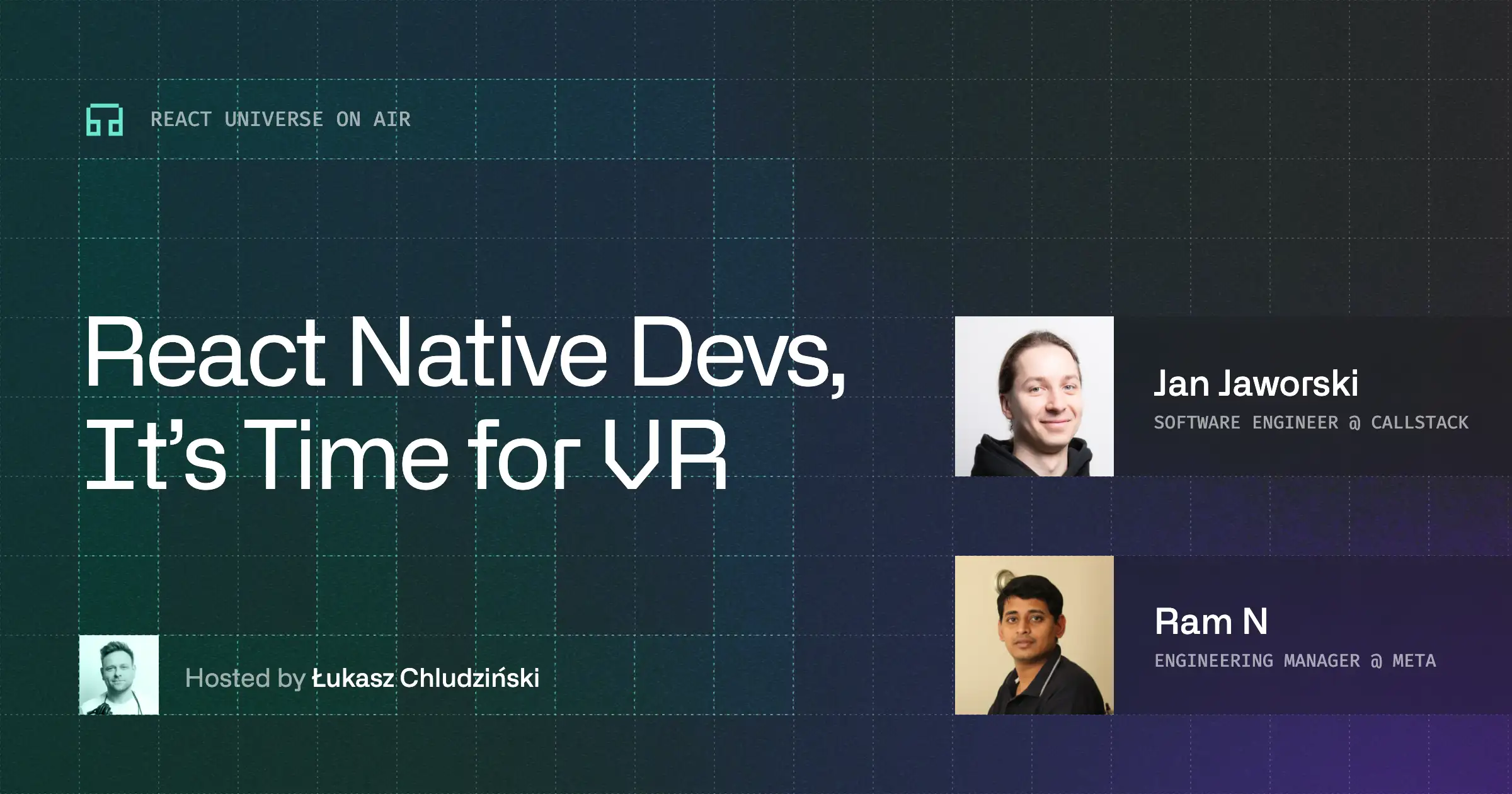How to Release a React Native App on the Meta Horizon Store
Hello, there!
Now that you know how to develop React Native apps for Meta Quest and have a clear idea of what you want to build, the next question is a practical one: how do you publish it to users?
Worry not, as we’re here to answer it! Today, we’ll take a look at the next few pieces of the Meta Quest puzzle: preparing a production build, submitting it to the Meta Horizon Store, and presenting your app in a way that meets the platform’s standards.
Prerequisites
- Meta Developer Account Needed for submitting your app to Meta Horizon Store.
- Meta Quest Developer Hub: Desktop application that provides useful developer tools and helps with submission process.
- Oculus platform utility: CLI utils if you don’t want to use desktop app.
Building
The first thing that you have to do is to build your app. We’ve covered the basics of building for Meta Quest in a previous article, but what we haven’t discussed there how to create a production build and where to find the build APK. Now’s the time to do that.
Before you create your production build, make sure to use the expo-horizon-core plugin, so that your app builds meet store requirements.
The easiest way to do it is to run from your terminal in your project folder:
npx expo run:android --variant questReleaseAfter your build is done, you should be able to find it at:
android/app/build/outputs/apk/quest/release/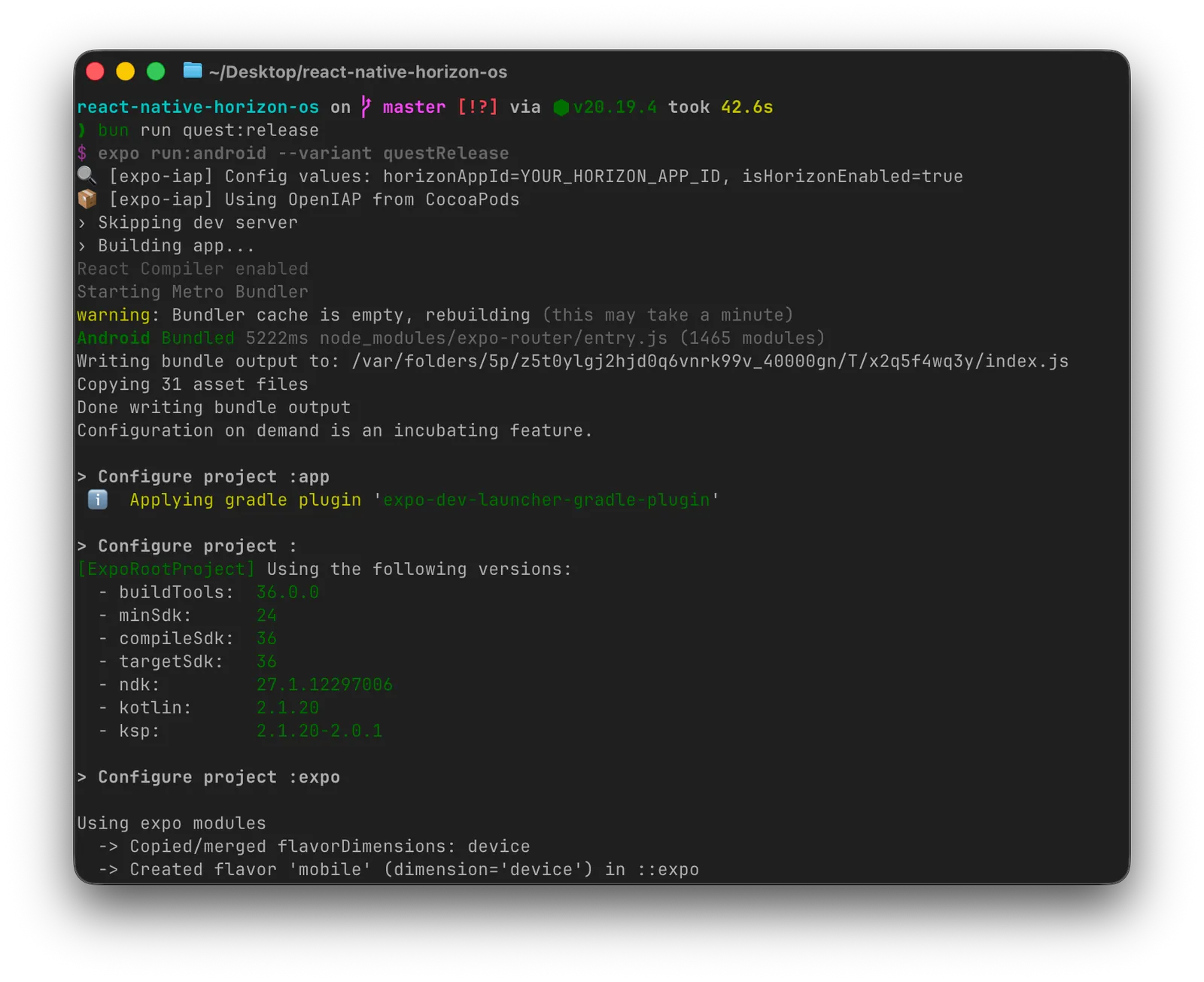
Alternatively, you can use Expo EAS services to build your app. At the moment, EAS doesn’t integrate directly with the Meta Horizon Store, so you won’t be able to publish it automatically. However, you can still download your production build output and upload it manually or integrate with a CI/CD solution of your choice to grab build artifacts and upload them to the store.
Here’s how to configure your eas.json to build .apk with Meta Quest-specific settings:
{
...
"production-quest": {
"android": {
"gradleCommand": ":app:assembleQuestRelease"
}
}
...
}Run the build with eas build --profile production-quest --platform android.
It will show up as an Android build, but you can download and sign it for Meta Horizon submission:
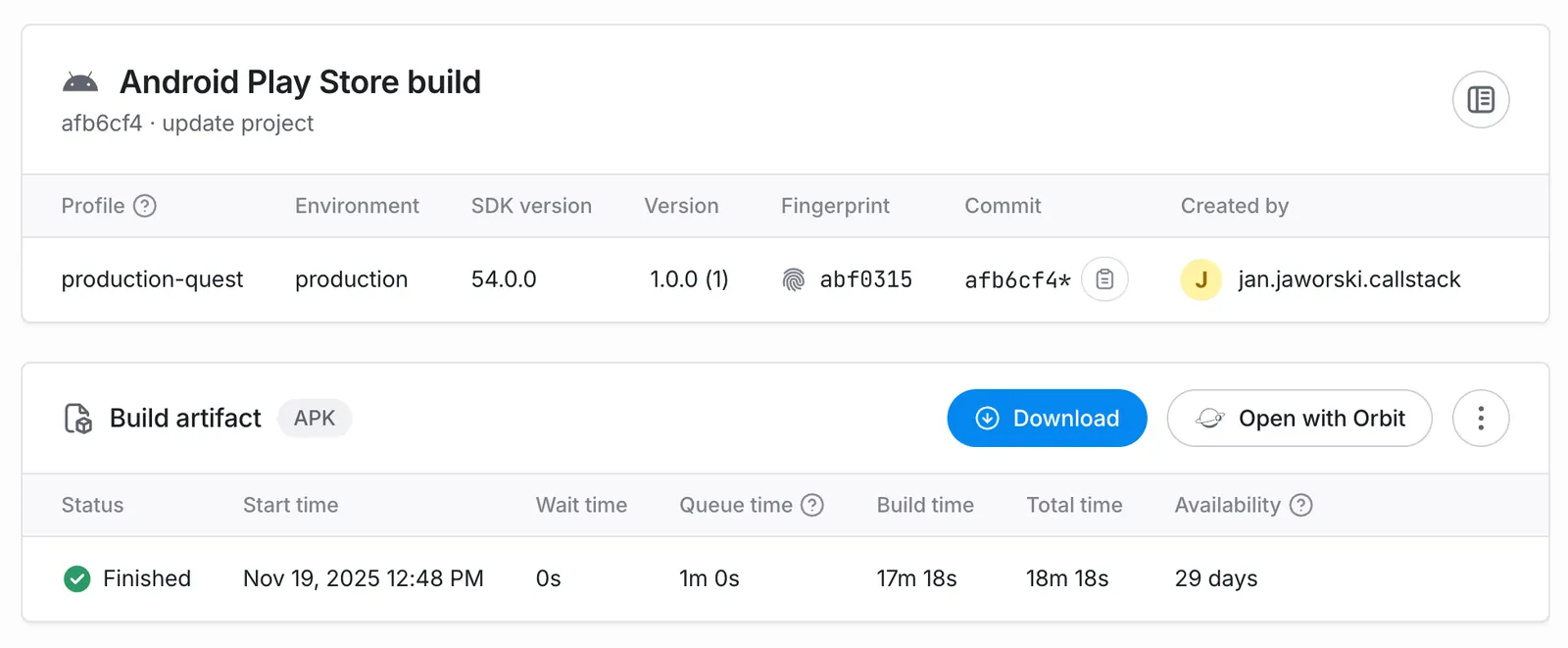
To automate your workflow, you can experiment with expo-github-action, grab the build artifact, and use the upload-meta-quest-build action to publish it automatically to the store.
Publishing
The next step is setting up your Developer Account. The submission process is similar in spirit to App Store or Google Play, but with Quest‑specific requirements.
We recommend using the Meta Quest Developer Hub desktop application, as it makes the submission process much easier. Follow Meta’s submission flow:
- Verify guidelines:
expo-horizon-coretakes care of build manifest and prohibited permissions, but make sure to verify other regulatory requirements. Check VRC Guidelines for a complete list of items that you need to verify when submitting your app. - Sign your application: If you use Expo EAS, you can skip this step as they take care of it for you, otherwise follow instructions from Meta documentation.
- Upload app build: The easiest way to do it is through Meta Quest Developer Hub.
- Create release channels (optional): Useful for testing before production release.
Before you’re able to submit your apps to the Meta Horizon Store, you’ll have to complete all regulatory actions on the Meta Horizon Developer Dashboard.

After you complete all regulatory requirements. It’s time to create and submit your app build.
Go to “App Distribution” tab and press on “Create a new app“. It will open the Meta Horizon Developer Dashboard, where you can fill out all the necessary information.

Go back to the Meta Quest Developer Hub and click on the name of your newly created app.
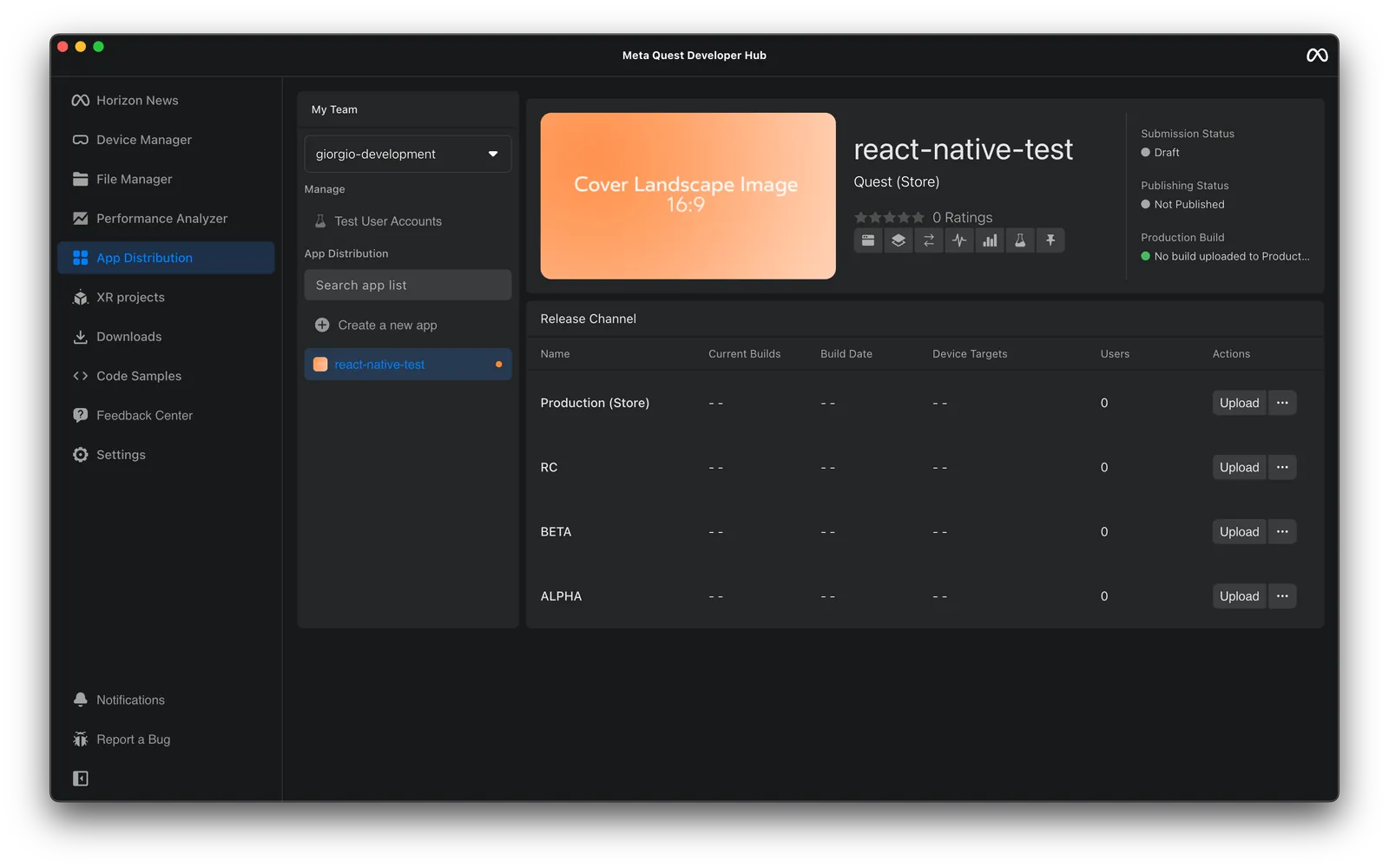
Select which track you want to use to upload your production build .apk. Ensure that your build meets all the necessary requirements.
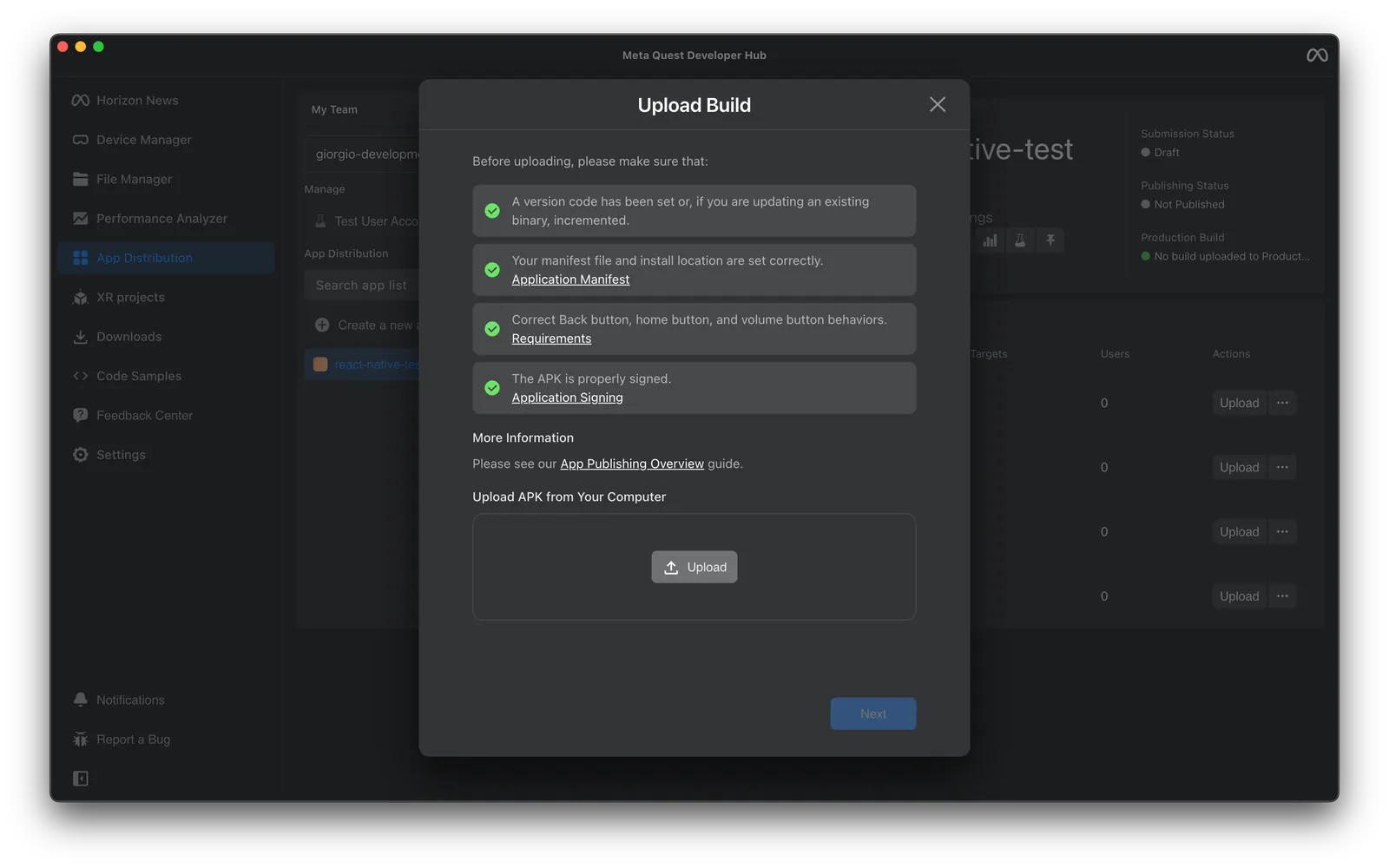
You’re now ready to start submission. Fill out all the necessary information, submit, and wait for review.
App screenshots
Screenshots are an important part of showing your app on the Meta Horizon Store. Taking good screenshots in VR is a bit tricky compared to mobile, so we’ve come up with a few tips and tricks to help you make your app look great and stand out among others.
Start with the official Meta guidelines to understand the required formats.
One of the challenges is aligning your viewport so the app fills most of the captured image. What you see in the headset and what appears in a 2D screenshot often differ, which makes framing tricky. To make this more consistent, install the Meta Quest Developer Hub. In addition to offering some nice development-supporting features, it lets you cast your headset view and trigger screenshots directly, giving you a clear preview for alignment. Also, enable Immersive Home to keep the background clean and well-lit (better keep the messy room hidden).
To preview your Meta Quest viewport, connect your device via USB. You’ll see it listed under the Device Manager tab. If it doesn’t appear, select Set Up New Device from the dropdown.
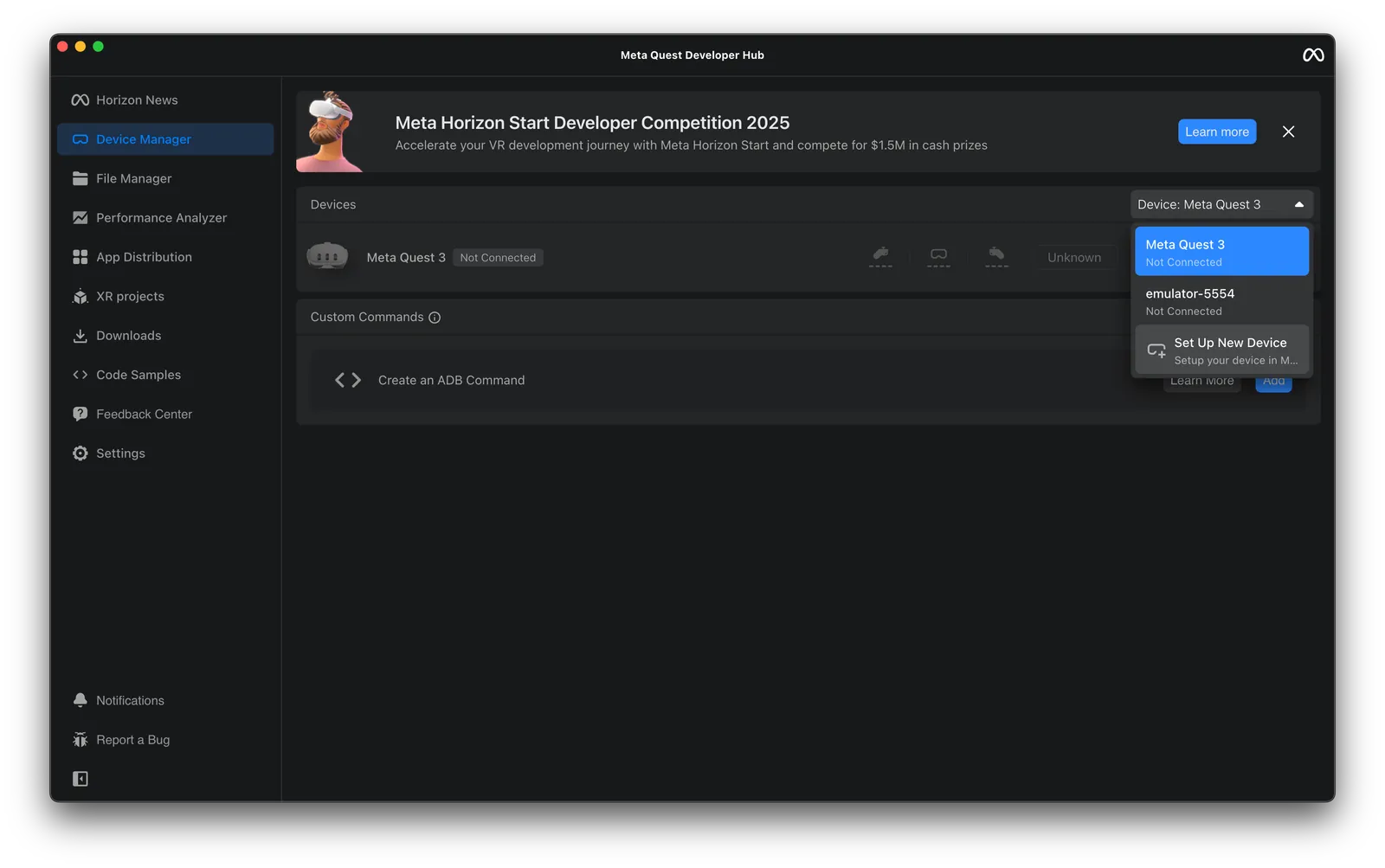
Once connected, you’ll see a list of Device Actions. These tools support development, debugging, and performance profiling. For screenshots, focus on the Cast Device feature, though it’s worth exploring the other tools as well.
After enabling casting, a new window opens with a live preview of your viewport. You can adjust the proportions, tweak additional settings, and use the controls at the bottom to capture screenshots, record video, or even interact using your mouse and keyboard.
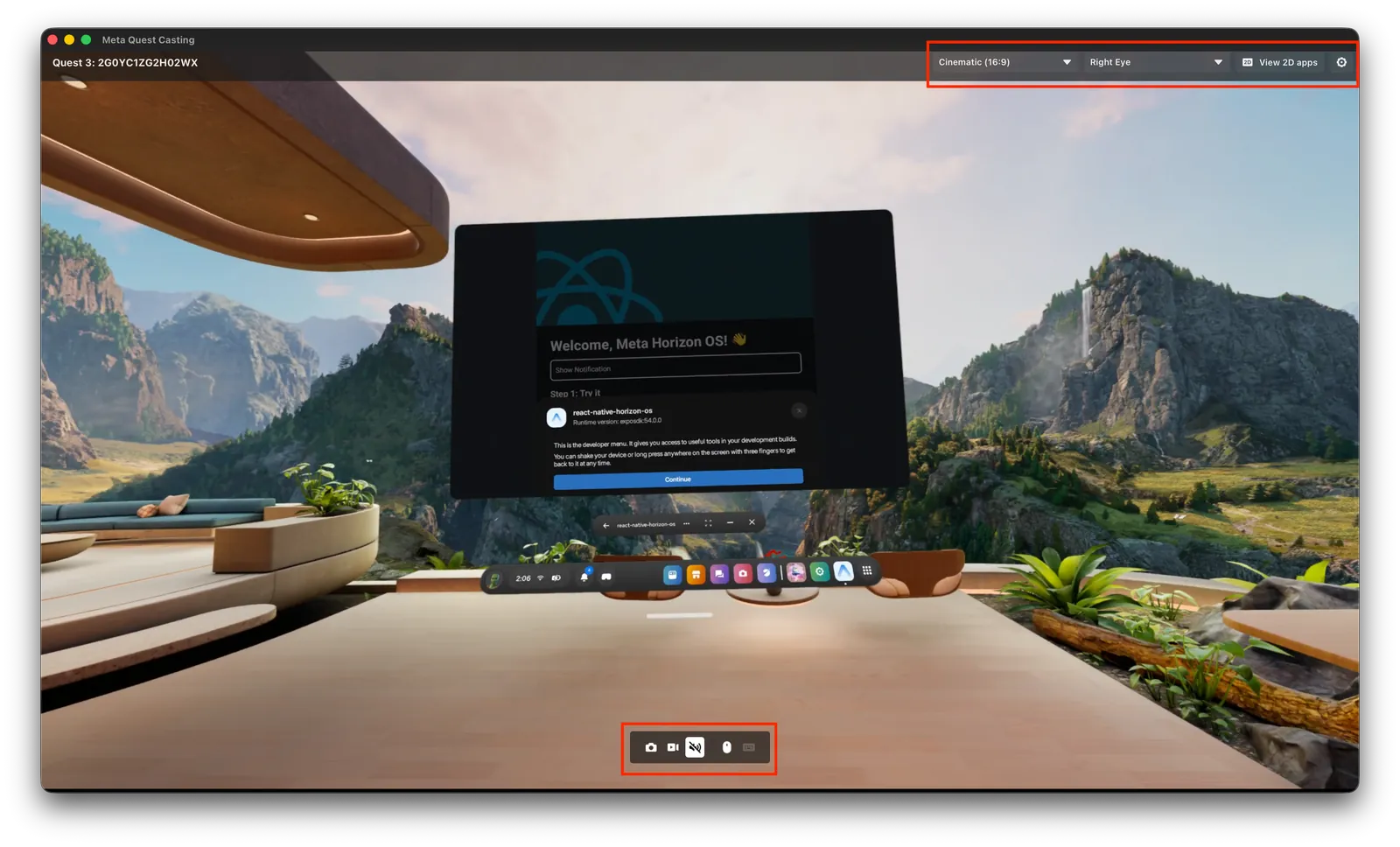
Our recommended way of taking screenshots is to select 2D app view, so that the interface is the only element captured and can be embedded into the background of your choice.

If you’re looking for inspiration on how to make great screenshots, take a look at apps like Instagram and WhatsApp.

Monetization
There are multiple ways to monetize your app on Meta Horizon Store.
As we’re focusing on regular apps, we’ll skip the topics related to game monetization, like DLCs and microtransactions, as they are rarely used in other areas. Still, if you want to explore all monetization options on Meta Quest, make sure to check out Meta’s official documentation.
For typical applications (not games), you can go for:
- One‑time purchase
- Subscriptions (for SaaS‑style apps)
- Try Before You Buy (TBYB), which allows users to test your app for 15–30 minutes before purchasing
TBYB is especially useful because it encourages conversions without requiring you to implement your own trial system. It’s a unique feature in Meta Horizon Store that you won’t find in App Store or Google Play.
If you need in‑app purchases, you can use expo-iap, which we discussed previously. In case you want to go with a different solution or implement your own, you can integrate directly with the Meta IAP SDK or the Meta Horizon Billing Compatibility SDK.
Meta offers a wide range of pricing strategies to help you optimize and reach a broader audience, ultimately increasing conversions. You can implement A/B testing, regional pricing, sales, bundles, and preorders.
Summary
Publishing your app to the Horizon Store can feel like a large task, but it becomes manageable once you understand the steps. Don’t expect things to go fast; review times can take up to two weeks, so plan ahead and ensure your submission follows all guidelines. With a solid build, well‑prepared assets, and careful attention to the process, your app will have a strong chance of being approved.
Ready to put your ideas into action? Meta’s Developer Competition is open now. Build something with React Native for a chance to win $25,000. There’s a $1.5 million total prize pool and multiple categories to explore, so find your niche and start creating.


Learn more about Virtual Reality
Here's everything we published recently on this topic.