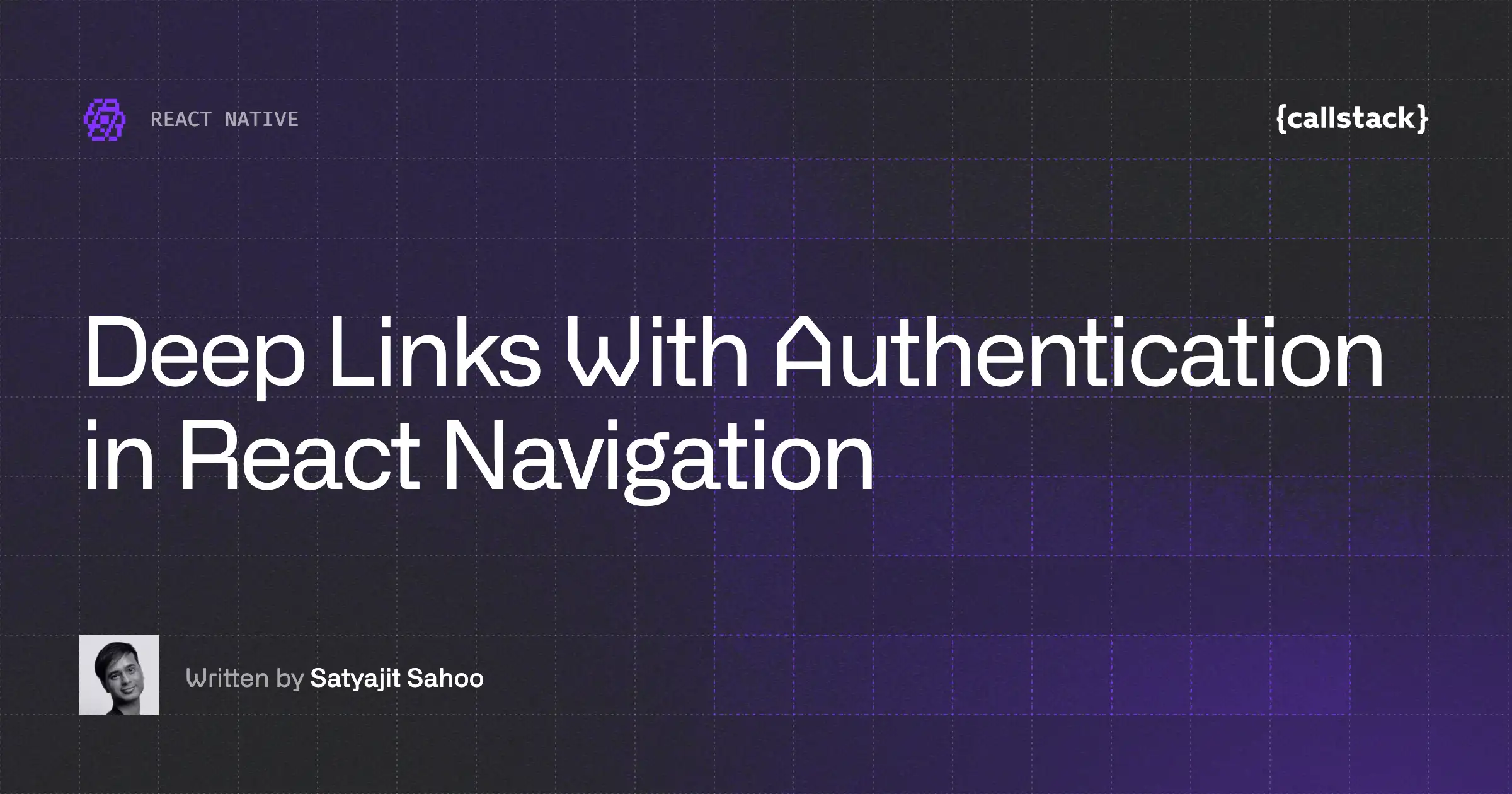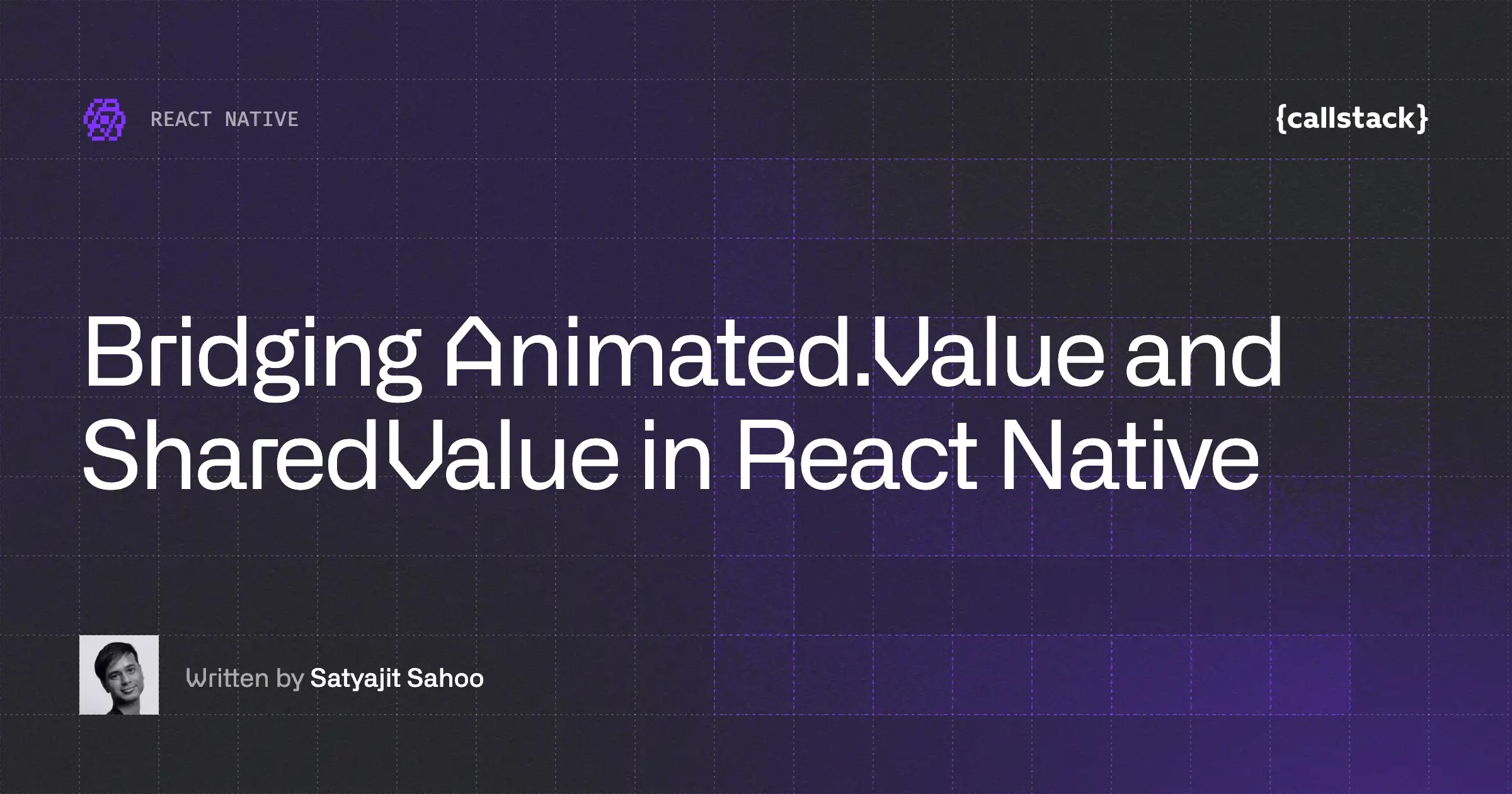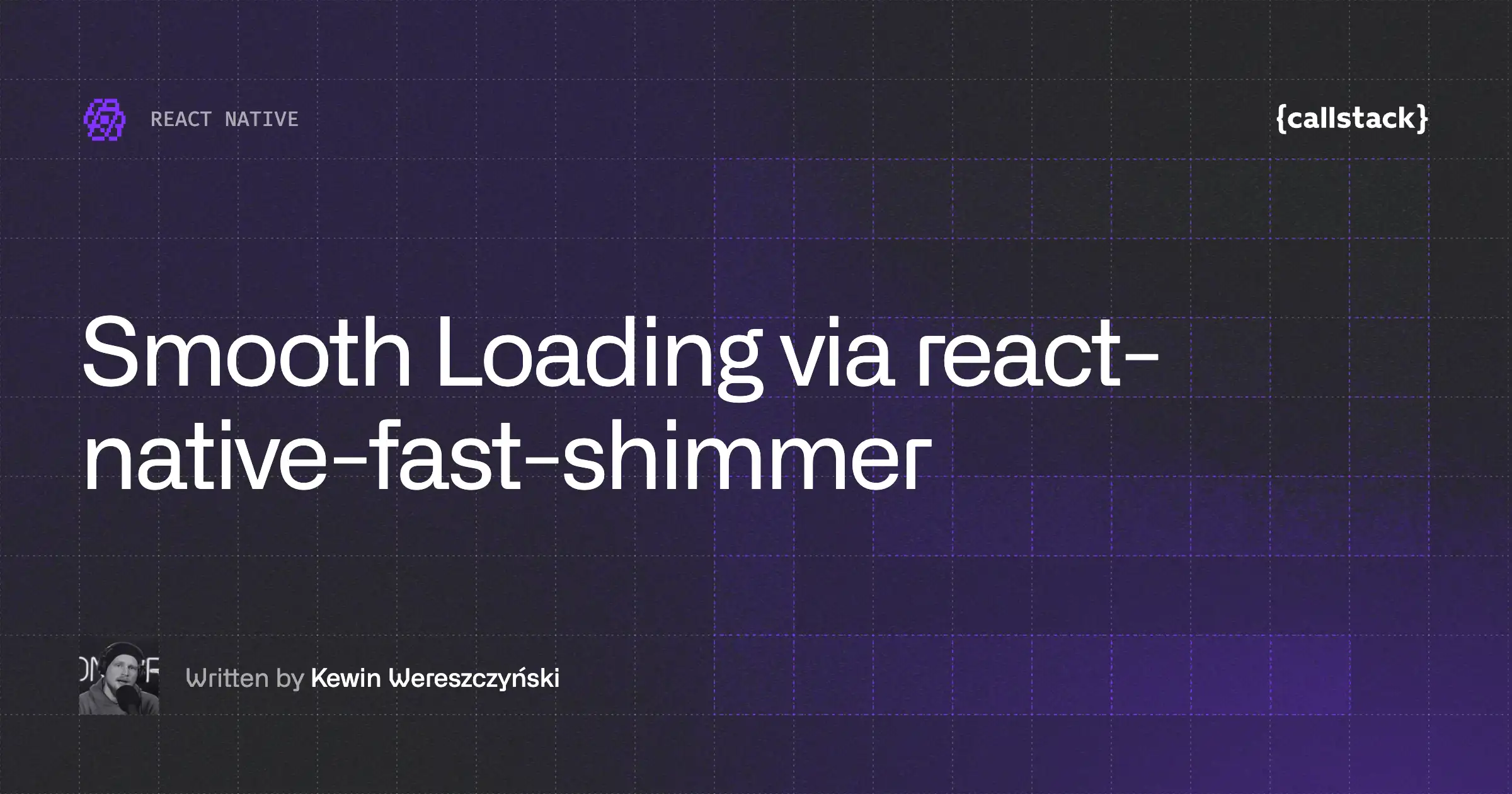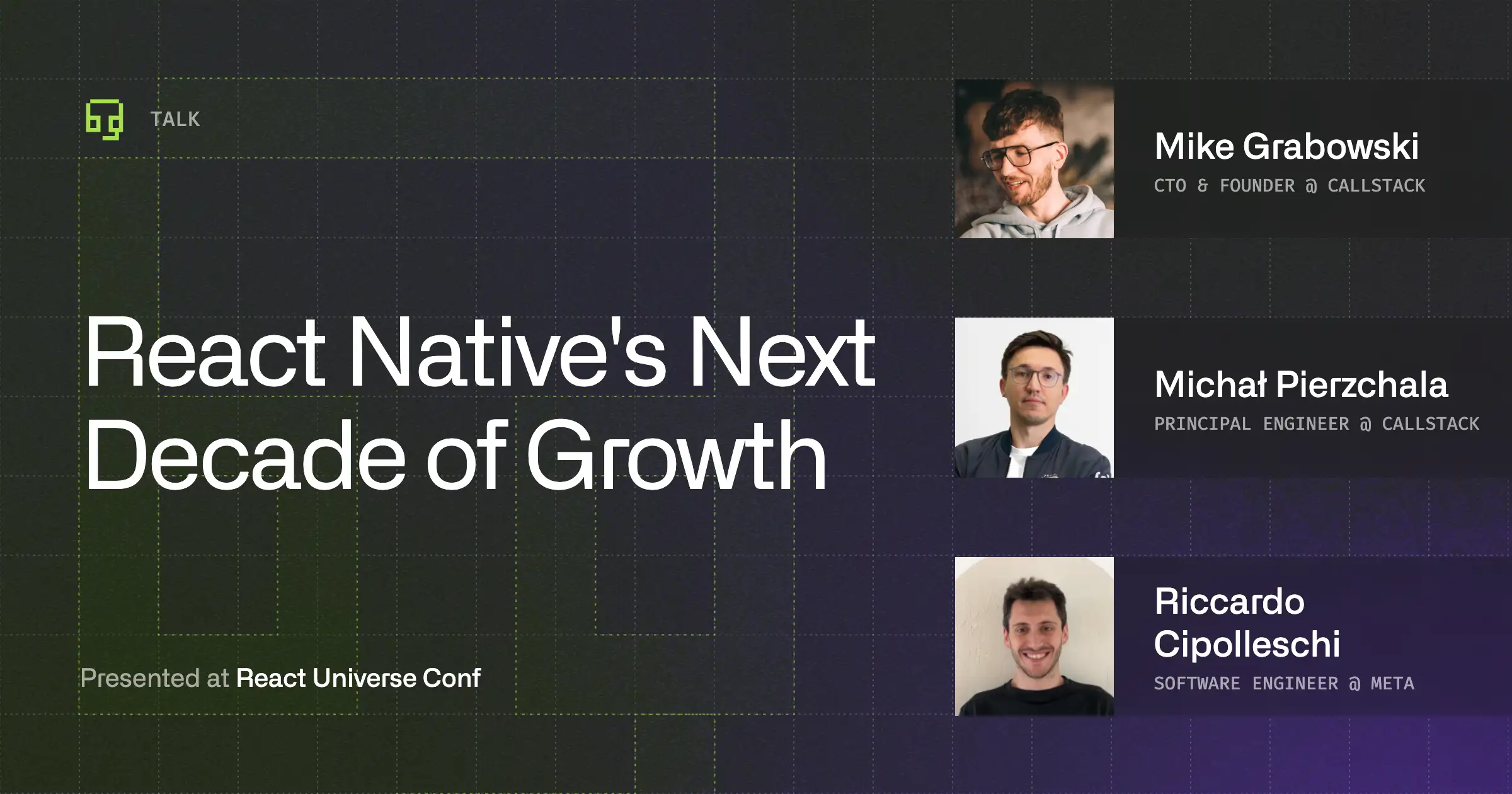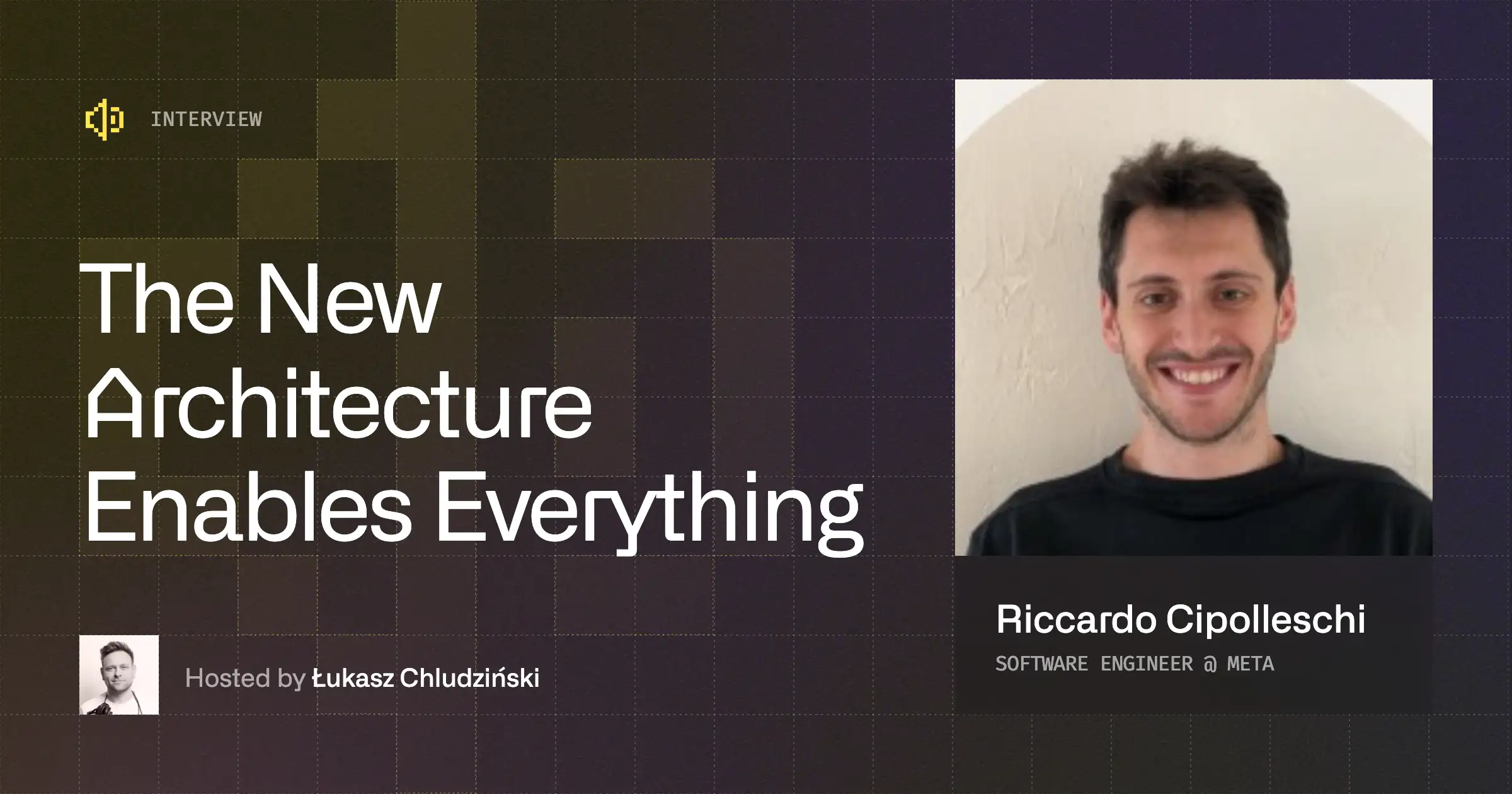Build and Run Node-API Modules in React Native
Last week, we announced Node-API support for React Native, which brings a consistent, cross-platform, and ABI-stable foundation for building native modules that can interface with JavaScript in a runtime-independent way. This enables you to write native modules not just for React Native, but for other platforms like Node.js, Deno, and Bun, too. In this walkthrough, we will show how to do just that.
Together, we will create an npm package for a simple Node-API module. We'll build and run it in Node.js initially to check that it’s all working, then adapt it for React Native. And after demoing it on both Android and iOS, we'll publish it to npm for others to use!
To learn more about Node-API and all its benefits for React Native ecosystem, read our announcement here.
Creating the npm package
We’ll need a handful of files.
.
├── .gitignore
├── package.json
├── sum.cpp
├── CMakeLists.txt
├── index.js
└── index.d.ts.gitignore
We’ll exclude any generated files from git version control.
# Standard npm ignore patterns.
.DS_Store
node_modules
# Patterns specific to this project.
buildpackage.json
This configures our npm package. The package depends on bindings and node-addon-api, which are standard dependencies for any Node-API module, as well as cmake-rn, which is our wrapper around another standard dependency, cmake-js. The latter two packages allow us to build for both React Native and Node.js.
The binary field is documented here.
{
"name": "sum-lib",
"version": "0.0.0",
"scripts": {
"build:rn": "cmake-rn",
"build:node": "cmake-js",
"prepublishOnly": "npm run build:node && cmake-rn --android --apple"
},
"files": ["build/Release", "index.d.ts", "index.js"],
"dependencies": {
"bindings": "~1.5.0",
"cmake-rn": "^0.2.2",
"node-addon-api": "^8.4.0"
},
"binary": {
"napi_versions": [4]
}
}sum.cpp
This is our native code for a sum(a, b) function that adds the numbers a and b together and returns the result. Here, we use C++ to call Node-API functions to interact with the given JavaScript environment (as documented in the node-addon-api repo).
#include <napi.h>
// Implement the sum(a, b) function.
Napi::Value Sum(const Napi::CallbackInfo& info) {
Napi::Env env = info.Env();
if (info.Length() < 2 || !info[0].IsNumber() || !info[1].IsNumber()) {
Napi::TypeError::New(env, "Expected two number arguments").ThrowAsJavaScriptException();
return env.Null();
}
double arg0 = info[0].As<Napi::Number>().DoubleValue();
double arg1 = info[1].As<Napi::Number>().DoubleValue();
double sum = arg0 + arg1;
return Napi::Number::New(env, sum);
}
// Export the sum(a, b) function as a module.
Napi::Object Init(Napi::Env env, Napi::Object exports) {
exports.Set(Napi::String::New(env, "sum"),
Napi::Function::New(env, Sum));
return exports;
}
NODE_API_MODULE(SumAddon, Init)Do I have to use C++?
Not at all! You can alternatively write Node-API modules in other languages, like C, C#, Swift, Zig, Go, and Rust, too. We’ll explain how in a future article!
CMakeLists.txt
This file configures the native build using CMake.
cmake_minimum_required(VERSION 3.15...3.31)
project(sum)
add_compile_definitions(-DNAPI_VERSION=4)
file(GLOB SOURCE_FILES "sum.cpp")
add_library(${PROJECT_NAME} SHARED ${SOURCE_FILES} ${CMAKE_JS_SRC})
set_target_properties(${PROJECT_NAME} PROPERTIES PREFIX "" SUFFIX ".node")
target_include_directories(${PROJECT_NAME} PRIVATE ${CMAKE_JS_INC})
target_link_libraries(${PROJECT_NAME} PRIVATE ${CMAKE_JS_LIB})
target_compile_features(${PROJECT_NAME} PRIVATE cxx_std_17)
if(MSVC AND CMAKE_JS_NODELIB_DEF AND CMAKE_JS_NODELIB_TARGET)
# Generate node.lib
execute_process(COMMAND ${CMAKE_AR} /def:${CMAKE_JS_NODELIB_DEF} /out:${CMAKE_JS_NODELIB_TARGET} ${CMAKE_STATIC_LINKER_FLAGS})
endif()index.js
This is your npm package’s JavaScript entry-point, which simply re-exports the native library.
module.exports = require("bindings")("sum");
// The above is essentially equivalent to writing the following:
// if(process.platform === 'darwin'){
// module.exports = require("./build/Release/sum.node");
// } else {
// // … handle other platforms, which place sum.node under different paths…
// }
index.d.ts
These are some hand-written typings just to make the module play nicely with TypeScript.
export function sum(a: number, b: number): number;For a more complicated module, we might want to use an index.ts file instead and transpile that at build-time, but this walkthrough just uses hand-written typings to keep the build step simple.
Building and running on Node.js
Rather than immediately trying to use the module in React Native, it’s worth taking a moment to build and run it on Node.js first, just to check that we set everything up correctly.
Building
We’ll start by building the Node-API module.
# Install the npm dependencies.
npm install
# Build the native code for Node.js.
npm run build:nodeBuilding the native code generates a Node-API binary inside the build folder for your host platform (e.g., ARM macOS):
.
├── .gitignore
+ ├── build
+ │ ├── …
+ │ └── Release
+ │ └── sum.node
├── node_modules
├── package-lock.json
├── package.json
├── sum.cpp
├── CMakeLists.txt
├── index.js
└── index.d.tsRunning
Let’s try to call the Node-API module we’ve just built. Just make a test.js file:
.
├── .gitignore
├── build
│ ├── …
│ └── Release
│ ├── …
│ └── sum.node
├── node_modules
├── package-lock.json
├── package.json
├── sum.cpp
├── CMakeLists.txt
+ ├── test.js
├── index.js
└── index.d.tsTesting
In test.js, we’ll import the sum(a, b) function from the Node-API module we’ve just built.
// Import from index.js, which re-exports sum.node.
const { sum } = require(".");
console.log(sum(1, 2));
// Should log 3We can then run it using Node.js:
node test.js
# Logs 3Congratulations, you’ve just made your first Node-API module! 🥳 The setup looks good, so let’s try adapting it for React Native next.
Building for React Native
In this section, we’ll build the Node-API module for React Native, then run it on both Android and iOS in an Expo app.
npm run build:rnThis will generate Node-API binaries inside the build folder for all the React Native platforms that your development environment supports:
.
├── .gitignore
├── build
│ ├── …
│ └── Release
+ │ ├── sum.android.node
+ │ ├── sum.apple.node
│ └── sum.node
├── node_modules
├── package-lock.json
├── package.json
├── sum.cpp
├── CMakeLists.txt
├── index.js
└── index.d.tsThe “build:rn” run script callscmake-rnwithout any flags, which just performs a minimal build, only targeting simulators. To target real devices as well, you will need to callcmake-rn --android --appleinstead, which is exactly what our “prepublishOnly” script does.
Consuming the module in React Native
Creating an example app
To demonstrate how to run our Node-API module in React Native, first we’ll need an example app. Let’s create one in a separate folder alongside the npm package we just created.
# Move out of the sum-lib directory.
cd ..
# Create an Expo app named "sum-app" alongside it.
npx create-expo-app@latest --template blank-typescript sum-app
cd sum-app
# Turn it into a "development build".
npx expo prebuild
# Expose the Babel and Metro configs.
npx expo customize babel.config.js metro.config.jsAdding our Node-API module
Now that we have a simple app set up, let’s install the bits specific to our Node-API module:
cd ../sum-app
npm install ../sum-lib react-native-node-apiAnd let’s reference the module in the app by using the following App.tsx:
import { StatusBar } from "expo-status-bar";
import { StyleSheet, Text, TextInput, View } from "react-native";
import { useState } from "react";
import { sum } from "sum-lib";
export default function App() {
const [a, setA] = useState("");
const [b, setB] = useState("");
return (
<View style={styles.container}>
<StatusBar style="auto" />
<TextInput
style={styles.input}
value={a}
onChangeText={setA}
selectTextOnFocus
/>
<Text style={styles.text}>+</Text>
<TextInput
style={styles.input}
value={b}
onChangeText={setB}
selectTextOnFocus
/>
<Text style={styles.text}>
= {sum(parseFloat(a), parseFloat(b)) || "?"}
</Text>
</View>
);
}
const styles = StyleSheet.create({
container: {
flex: 1,
flexDirection: "row",
backgroundColor: "#fff",
alignItems: "center",
justifyContent: "center",
},
text: {
fontSize: 20,
textAlign: "center",
},
input: {
fontSize: 20,
textAlign: "center",
minWidth: 100,
borderBottomWidth: 1,
borderColor: "#aaa",
margin: 10,
},
});Configuring the example app
React Native apps can’t use Node-API libraries out of the box, so we need to do a bit of configuration first.
Configuring Babel
Add the react-native-node-api Babel plugin to babel.config.js. This is needed to rewrite any imports of .node files so that they’re handled correctly by Metro.
module.exports = function (api) {
api.cache(true);
return {
presets: ['babel-preset-expo'],
+ plugins: ['module:react-native-node-api/babel-plugin'],
};
};Configuring Metro
This isn’t specific to working with Node-API modules, but because we’ve installed sum-lib locally via symlink, we need to help Metro find it.
// Learn more https://docs.expo.io/guides/customizing-metro
const { getDefaultConfig } = require('expo/metro-config');
+ const path = require('node:path');
/** @type {import('expo/metro-config').MetroConfig} */
const config = getDefaultConfig(__dirname);
+ config.watchFolders = [__dirname, path.resolve(__dirname, '../sum-lib')];
module.exports = config;If you’re following this walkthrough in a monorepo, you may have to modify the config differently. Follow Expo’s documentation here.
Configuring Android
Until Node-API is upstreamed into Hermes, we need to switch to the react-native-node-api fork of Hermes to consume Node-API modules. This part will get simpler in the future, sorry!
First, we need to download the source code for the Hermes fork into our project:
npx react-native-node-api vendor-hermes --silentIt’ll print out a line like /Users/jamie/git/sum-app/node_modules/react-native-node-api/hermes.
Add that line into the .env.local file at the root of your project (create it if it’s missing), like so:
export REACT_NATIVE_OVERRIDE_HERMES_DIR=/Users/jamie/git/sum-app/node_modules/react-native-node-api/hermesFinally, enable building React Native from source, by editing android/settings.gradle:
// …
include ':app'
includeBuild(expoAutolinking.reactNativeGradlePlugin)
+ includeBuild('../node_modules/react-native') {
+ dependencySubstitution {
+ substitute(module("com.facebook.react:react-android")).using(project(":packages:react-native:ReactAndroid"))
+ substitute(module("com.facebook.react:react-native")).using(project(":packages:react-native:ReactAndroid"))
+ substitute(module("com.facebook.react:hermes-android")).using(project(":packages:react-native:ReactAndroid:hermes-engine"))
+ substitute(module("com.facebook.react:hermes-engine")).using(project(":packages:react-native:ReactAndroid:hermes-engine"))
+ }
+ }If you’re following this walkthrough in a monorepo, you may need to adjust the path to React Native. Very often it’s a case of moving up by two directories, i.e. changing../node_modules/react-nativeto../../../node_modules/react-native.
Configuring iOS
There’s no further configuration necessary on the iOS side – the Hermes fork is set up automatically upon pod install (which the Expo CLI will run for you as part of npm run ios).
Running our Node-API module in React Native
Now we’re ready to run our Node-API module in the example app via the simulator! Remember that in the earlier Building for React Native step, we only built our Node-API module for the simulator.
If you want to run the following steps on a real device instead:
cd ../sum-lib
npm run prepublishOnlyRunning on Android
Before running on Android, make sure to delete any previous builds of React Native so that the app will be recompiled with our patched Hermes.
rm -rf ./node_modules/react-native/ReactAndroid/build
npm run androidRunning on iOS
Similarly on iOS, delete the CocoaPods lockfile so that the app will be recompiled with our patched Hermes.
rm -f ios/Podfile.lock
npm run iosThe result
We should now be able to see our app running on React Native!

Publishing your Node-API module
After all that, we’ll find the publishing step is surprisingly simple. Our package.json is already set up correctly for it, so we simply have to publish our Node-API module like any other npm package!
cd ../sum-lib
npm publish Now others can install it with npm install sum-lib!
Conclusion
Congratulations! You’ve now written a Node-API module in C++, tested it out in both Node.js and React Native, and finally published it to npm for others to use! And more importantly, you’ve become a pioneer breaking down the boundaries between JavaScript ecosystems.
Some of the steps along the way may have been a bit fiddly, but we’re actively working to reduce them so that the process will get simpler. Contributors are always welcome, so do please get involved in react-native-node-api if you’re interested!


Learn more about React Native
Here's everything we published recently on this topic.
We can help you move
it forward!
At Callstack, we work with companies big and small, pushing React Native everyday.
React Native Performance Optimization
Improve React Native apps speed and efficiency through targeted performance enhancements.
Code Sharing
Implement effective code-sharing strategies across all platforms to accelerate shipping and reduce code duplication.
Mobile App Development
Launch on both Android and iOS with single codebase, keeping high-performance and platform-specific UX.
React Native Development
Hire expert React Native engineers to build, scale, or improve your app, from day one to production.